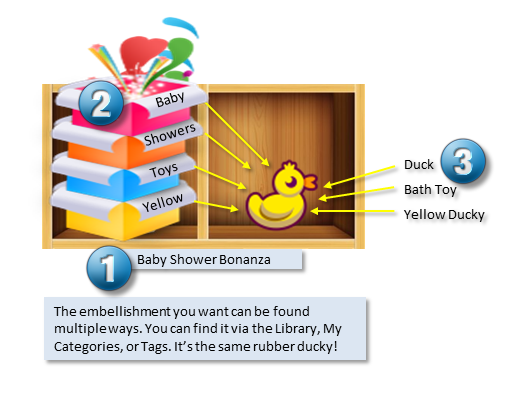Content Manager Navigation-Using the Views
The Content Manager is available from the initial Artisan screen.
Content Manager contains three major views:
 Library
Library
The Library contains folders in which Art Kits can be found. Built-in Kits is the default location for those included with your installation. Commercial Art Kits is the default location for purchased and downloaded kits. Personal Art Kits is intended for Art Kits in which you create from scratch. You can also create additional folders based on how you like to organize your content.
Using Library View
 My Categories
My Categories
My Categories allow you to assign Kits to categories that you define. A kit can belong to more than one category. Most kits are downloaded with a swanky name that the artist created (like "Life is Beautiful" or "Life Ain't Always Beautiful"). Creating categories will help you find them using names that make sense to you (like "Showers" or "Beach Vacation").
Using My Categories
 Tags
Tags
A Tag is an individual name assigned to an element for search purposes. An element can be assigned more than one tag. Tags are great for looking for a specific element regardless of what kit or category it came with .
Using Tags
Remember, the purpose of Content Manager is to store your content in an organized way to make finding that right element fast and easy. Each view is a different way to get to an element that is stored one time in Artisan. In the following diagram, you can see how the concept of the Library, My Categories, and Tags views lead you to the same element: